The little Asus Chromebook CM3001DM2 is absolutely adorable. It’s a smaller Microsoft Surface style tablet with thin removable keyboard cover and magnetic rear kickstand cover. It runs the regular version of Chrome OS, not the “Plus” version, so there aren’t any “artificial intelligence” features, but most people aren’t interested in those anyway.
Specs
The Asus Chromebook CM30 has a MediaTek Kompanio 520 2.0 GHz(1M Cache, up to 2.0 GHz, 8 cores) processor with ARM Mali-G52 MC2 graphic processing, a 10.5-inch, WUXGA (1920 x 1200) touch screen with pressure sensitive stylus support, 4 or 8Gb of RAM, and 64/128Gb eMMC storage. We’ve also got a 5Mp camera, 38WHrs 2S1P 2-cell Li-ion battery, and a Wi-Fi 6(802.11ax) (Dual band) 2*2 + Bluetooth® 5.3 Wireless Card. The CM30 weighs up to 0.99 kg (2.18 lbs) and its dimensions are 25.95 x 17.86 x 1.47 ~ 1.49 cm (10.22″ x 7.03″ x 0.58″ ~ 0.59″). The pricing starts at $299 at BestBuy and can also be found at Amazon for $350.
Hardware

I love this type of ultra-portable tablet PC convertible form factor! The screen isn’t too big or too small, they keyboard isn’t too big or too small either. However, as you can see in the above, the touch screen is awfully reflective and causes a lot of glare, so you’ll want to use this only in low-light situations.

It’s best to set up the Chromebook CM30 in a space with good lighting that doesn’t cause glare on the screen.

As a tablet, the Chromebook CM30 is again a great size. Not too heavy, not too big… but still plenty of screen real-estate to run desktop-friendly programs or web pages.

The Asus Chromebook CM30 nicely includes a stylus with a click in silo! We don’t see those very often anymore. There’s a little button when at the end of the stylus to lock or release the stylus from its silo when it’s fully inserted. I wish more manufacturers included silos like this for the stylus on pen-capable tablets these days.

We’ve got 3 major detachable parts to the Chromebook CM30; the tablet itself, a magnetic keyboard cover, and a magnetic back cover with kickstand.

They keyboard and trackpad are pretty nice as long as you have a flat stable surface to set them on. However, the keyboard labels are white on a very light grey plastic, so the contrast ratio between the labels and background color is practically zero. That means seeing the labels will be difficult, so I hope you’ve memorized the locations of each key on the keyboard already.

On the bottom we have some connectors for the keyboard which nicely attaches magnetically.

The left side has the power button, volume control, 3.5mm headset jack, USB-C charging port, and a speaker grill. The right side is completely smooth except for another speaker grill.

On the back we’ve got some nice flat aluminum paneling plus a slightly-protruding 5Mp camera. You’ll probably never use the camera. There’s also tons of ugly stickers here, but the kickstand cover will hide all of those most of the time.
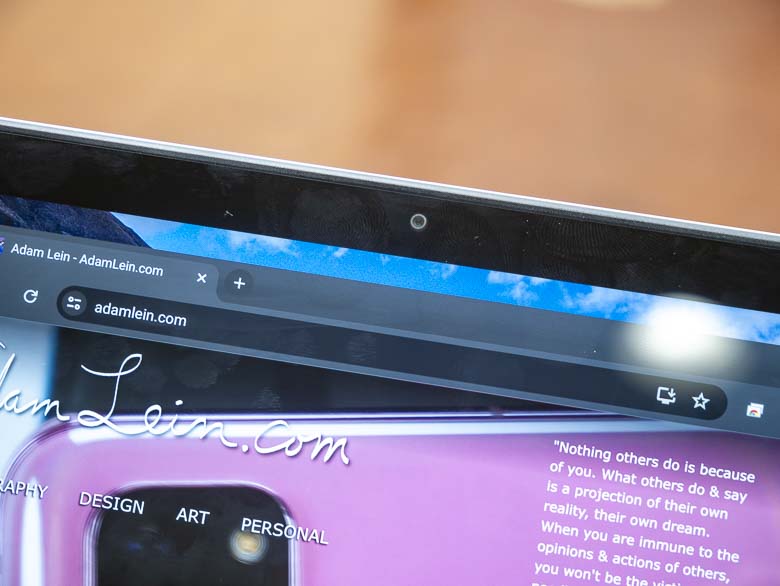
Of course we have a tiny front-facing camera for the video conference calls. It’s nothing special, but it gets the job done.

You can also set the Chromebook up with the kickstand for watching movies or having a more easel-style drawing surface with the stylus.
Unfortunately, the stylus is programmed to act like a finger, so it’s basically useless other than to avoid getting finger grease on your screen. There aren’t any script handwriting recognition integrations, programmable gestures, or even decent pressure sensitive programs to use it with like there have been on Windows based tablets since 2002, so having the stylus on such a great little tablet is severely limited.
Software
Chrome OS is meant to be simple since it’s mostly just a launcher for web page shortcuts, although we do nicely have a Linux subsystem for installing and running Linux programs as well as an Android subsystem for Android apps. Unfortunately, the interface falls short of being actually simple in a lot of areas.
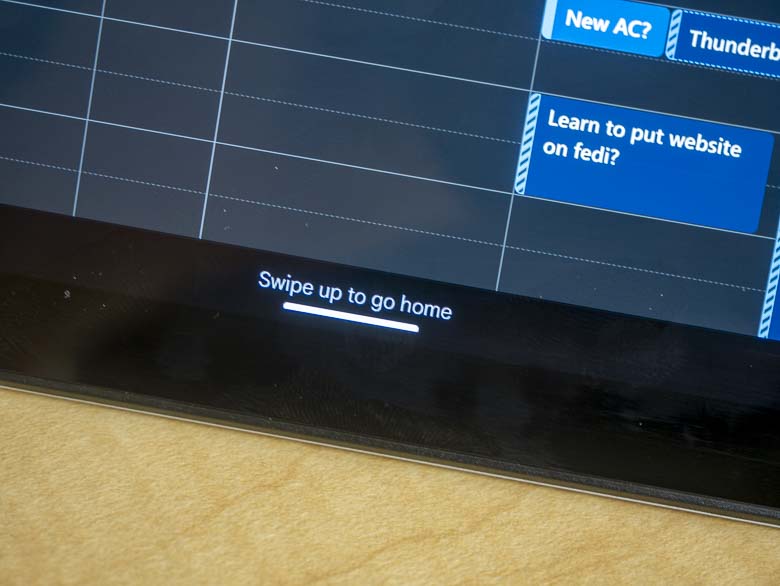
The Chrome OS changes user interface design when it’s in tablet mode, and that would be fine if the tablet mode was any good. First of all, we have a wiener bar at the bottom now instead of a circular icon for the application launcher. Thankfully, for the first few times you switch to tablet mode, there’s some text above the wiener bar that says “Swipe up to go home”, thus at least giving us a little bit of a clue as to what the wiener bar does. The text eventually goes away and users are forced to guess as to how this works. The wiener bar is in the middle of the bottom edge of the screen; a location where fingers cannot reach while holding the tablet, which is a pretty stupid place to require interaction. Though to be fair, this is quite similar to Apple’s also poor tablet user interface design.
In tablet mode, the home screen is really awkward. The bottom edge dock becomes completely offset next to the system tray icons which are floating in squircles. It’s completely different from if you are in an app or if you are in keyboard/mouse mode, but there’s no discernible advantage to it. The icons are still the same size, they’re still unlabeled and ambiguous (which greatly decreases cognitive ease on all systems, but especially on tablets where there are no mouse-over actions for showing labels.) Even the system tray icons change positions between the tablet mode home screen and the taskbar position when you’re looking at an app. It’s super awkward and feels like poor design.
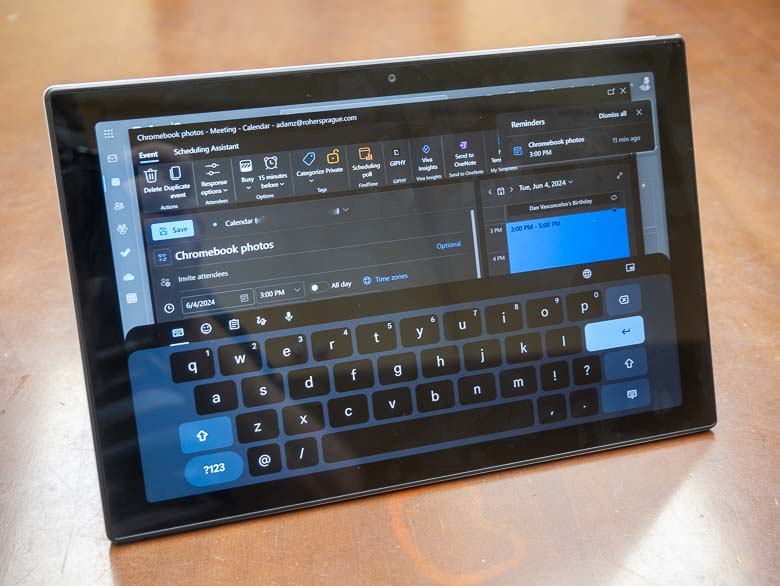
Another really terrible part of the tablet interface is that the ability to edit calendar items in Office 365 is pretty impossible. I can tap the “Edit” button, but as soon as the keyboard appears, it disappears and the edit dialogue goes away. This makes managing my calendar impossible, and I have to use the Android Remote Desktop app to log into a Windows machine that’s running the good version of Classic Outlook that’s able to do basic functions like calendar management… but that Android Remote Desktop app tends to crash sometimes on this device as well.
Conclusion
Honestly, I love the hardware on the Asus Chromebook CM30, but the Chrome OS operating system and software is just so limiting. If this thing ran Windows 8 or Windows 10 I would definitely love it a lot more. Not being able to use Outlook web access is pretty awful, and not having some bio-metric login hardware is a huge pain. I find myself using it mostly as a remote desktop client, but Chrome OS isn’t even very good at that.
