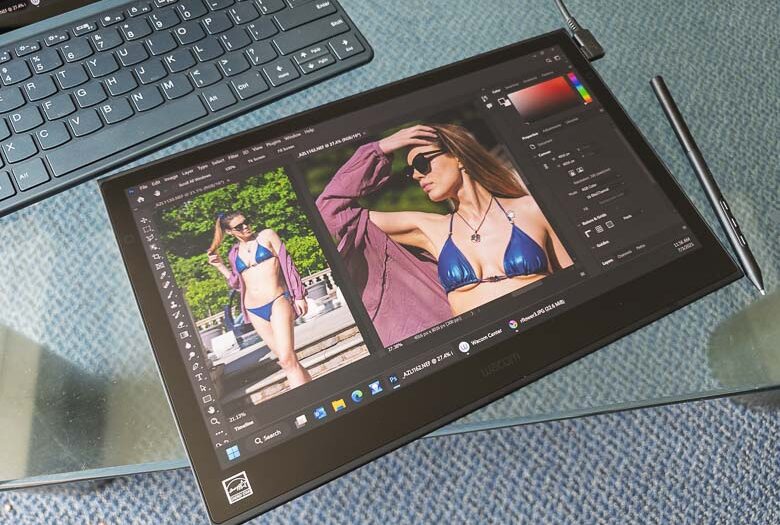I’ve been using Wacom tablets for computer graphics since I could afford the cheapest one they made in 1997 as a broke college student. Since then, I’ve used many graphics tablets, tablet PCs, and pen tablet displays. Wacom is still the industry standard, and still my favorite, and now I’ve been able to test their latest innovative pen display; the Wacom Movink. This one is a significant departure from the thick and heavy pen displays that I’m used to. It’s ridiculously thin and light, yet still seems to have all of the accuracy, control, and precision that I’ve come to expect from Wacom pen displays and tablets. Let’s take a closer look at what might be the most innovative Wacom product to arrive since the Wacom Mobile Studio Pro.
The Wacom Movink can be purchased from the Wacom online store for $699 USD.
View this post on Instagram
What’s in the Box

The Movink is very slim on accessories when it comes to what’s included. Other pen displays tend to come with power cables, data cables, 3-to-1 cables, pen holders, stands, etc., but the Wacom Movink is just the very thin and light pen display, a single USB-C wire, a stylus, and an instructions booklet. That’s it! Sure, I do kind of wish it came with some sort of stylus holder, a carrying case, and maybe even a drawing glove and cleaning cloth, but those things cost extra and I’m sure Wacom wanted to keep the costs of the main product down so that you can decide what other accessories you might want separately. Those type of accessories are available from the Wacom Store though.
Hardware

The hardware is pretty gorgeous. It’s a 13.3 inch OLED screen with DCI-P3 100% (CIE 1931) and Adobe RGB 95% (CIE 1931) color gamut support and Pantone validated certifications. It also has a 100,000:1 contrast ratio and 170° (85° /85°) H, 170° (85° /85°) V viewing angles. The full dimensions are 319.5 x 205.2 x 4 ~6.6 mm (12.6 x 8.1 x 0.16 ~ 0.26 in) with an active display area of 294 x 165 mm (11.6 x 6.5 in).

The Movink is crazy thin and light at 4 mm (0.16 in) and 420 g (14.8 oz). I can easily hold it like a clipboard with one hand and interact with it using the pen in the other hand. It is so comfortable to use this way except that you need the wire to be plugged into a decently powerful computer.
There are hidden bezel touch sensitive programmable buttons on both the left and right bezels kind of close to the top where the USB-C ports are. They’re invisible buttons and there’s no tactile way of feeling for them. That’s good if you don’t want to look at these buttons, but it’s really bad if you want to actually use these buttons. Making them raised or textured would obviously detract from the look of the Movink pen display, but making them invisible and un-feel-able certainly detracts from the usability.

The left side has a USB-C port and customizable button just below it.

The right side has the same combination of USB-C port and customizable hardware button. Either side can be used to plug the pen display into a computer so whichever side is more comfortable is perfectly acceptable.
There’s a nice groove on both side edges below the buttons too. I’m not sure if there’s a functional purpose to that, but I kind of wish that it could act as a pen holder. If there were some magnets there and a bit of metal in the pen barrel, it would be so nice to just stick the pen to the edge there when not in use. Instead I have to put the pen behind my ear or lay it on the desk where it can roll away and get lost.

The back is totally smooth with only a Movink logo and two rubber strips for gripping the table. It does attract fingerprints a bit, but that’s ok.
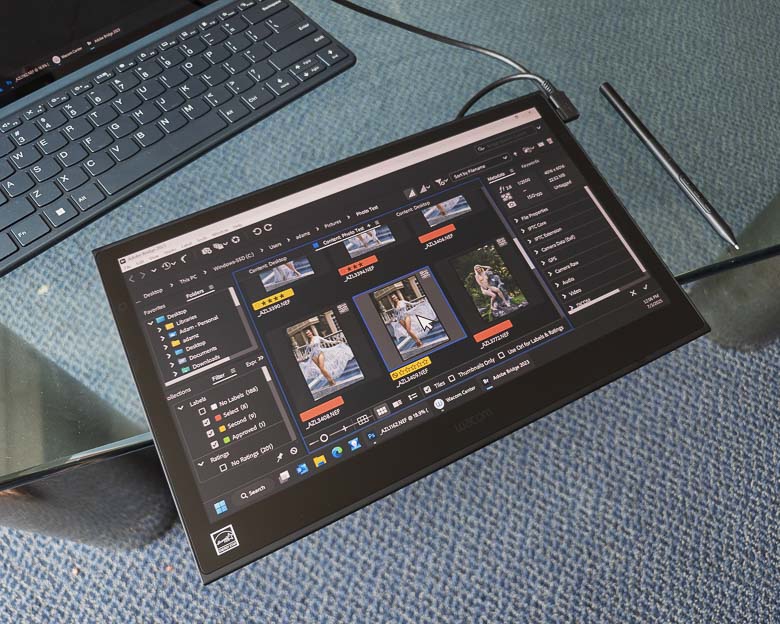
The OLED display is nicely matte coated for hardly any glare as well. This is super important to me as I hate working with Macs that have huge reflections that interfere with the visibility of what I’m supposed to be working on.
The Wacom Pro Pen 3

The Movink comes with a thin Wacom Pro Pen 3 which is a lot thinner than the Pro Pen 2.
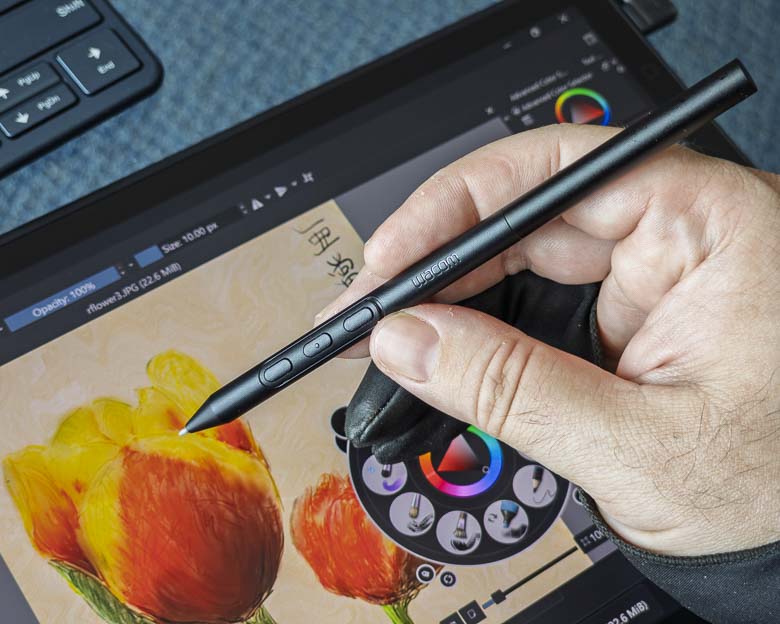
The Wacom Pro Pen 3 nicely has three buttons on the barrel. The center one has a small protrusion so that it feels different than the others. This is very important for tactile feedback and muscle memory as it lets you easily recognize which button is which just by feeling it with your fingers while holding the pen.

While older Wacom pens always had removable and replaceable tips, the Pro Pen 3 includes them inside the back of the pen. Just unscrew the back and there are a few different texture/softness and replacement nib options.
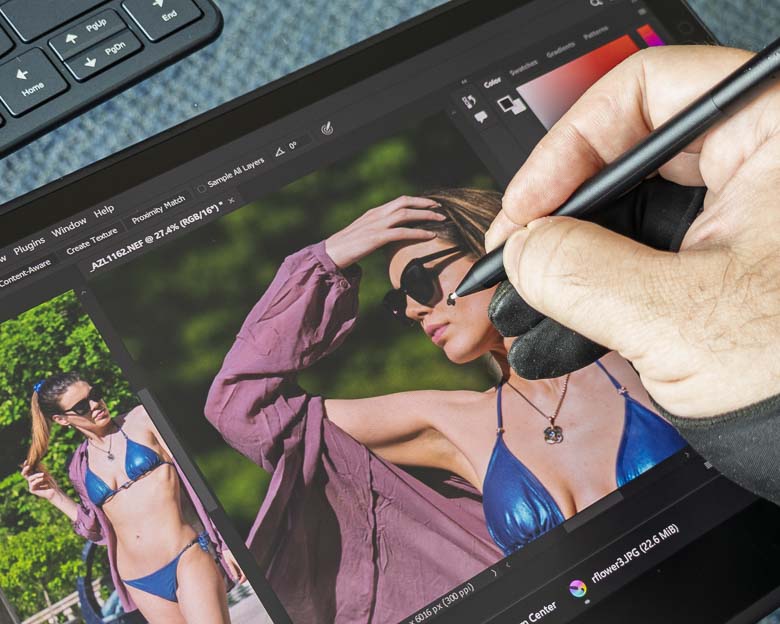
The Pro Pen 3 feels great and we get perfect alignment with the screen when doing retouching and digital artistry work.

The Wacom Pro Pen 3 is a lot thinner than the Pro Pen 2, but I kind of like the thicker one with a soft rubber grip a bit better. The thicker one also rolls in a circle due to its different widths at each end, while the new Pro Pen 3 is equal width along its entire length which causes it to roll in a straight line… right off your desk and underneath the bookcase where you’ll never see it again.
Hardware controls
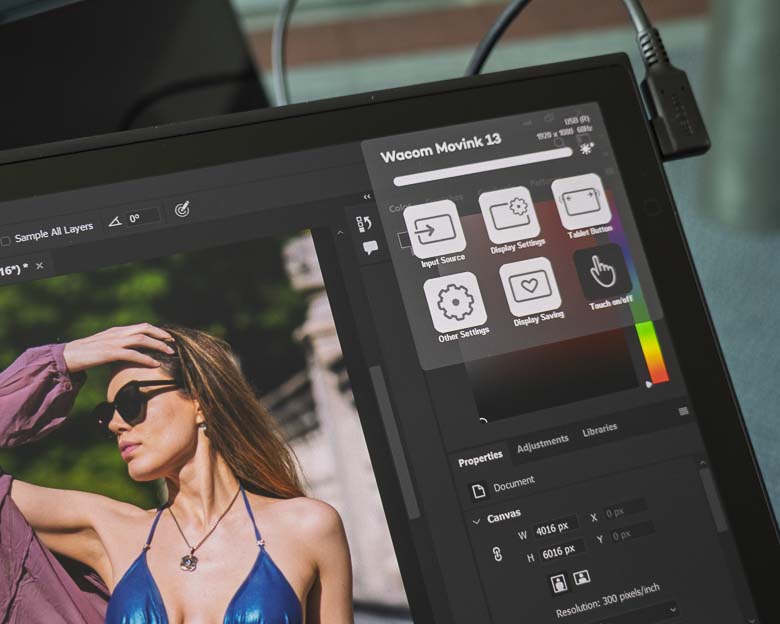
The Wacom Movink has some display settings and configuration options built right into the hardware. You can see the above configuration overlay that appears when pressing one of the side tablet buttons by default.
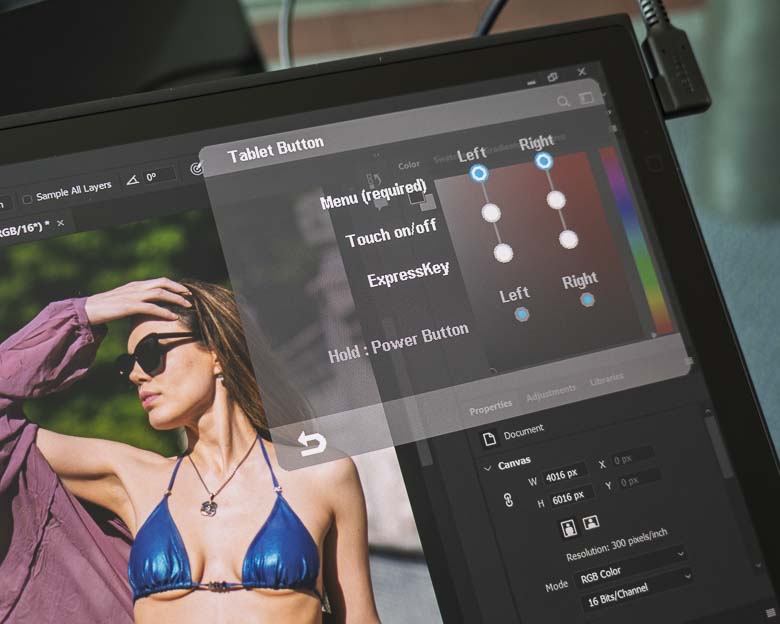
The tablet buttons on the left and right side can be configured here though. One of them is required to launch this hardware configuration menu, but you can configure the other one to do something else like toggle the touch screen on/off or assign an ExpressKey which is programmable in the Wacom software. With that, you can set it to do practically anything, including context sensitive functions that change depending on which software program you’re running in the foreground at the time.
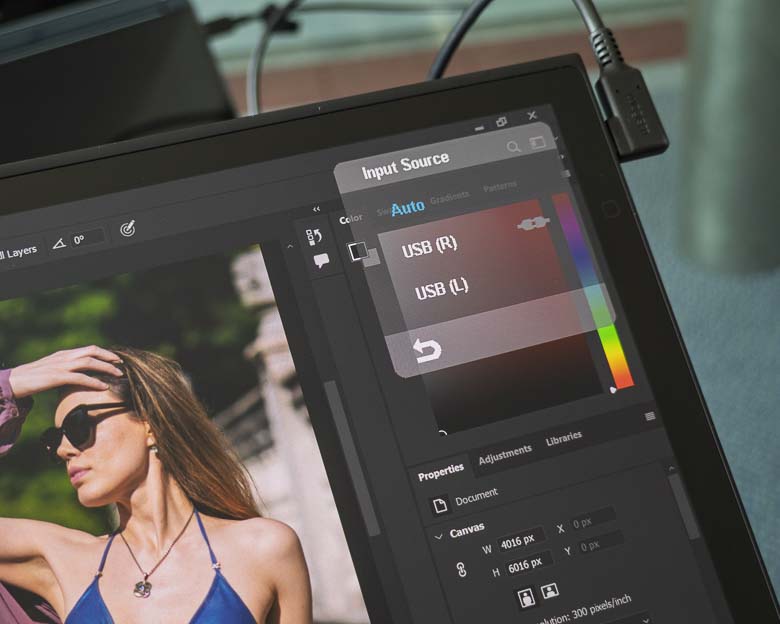
If you need to manually set which USB-C plug is the display port, you can do that with the above “Input Source” menu, but “Auto” is probably going to work fine.
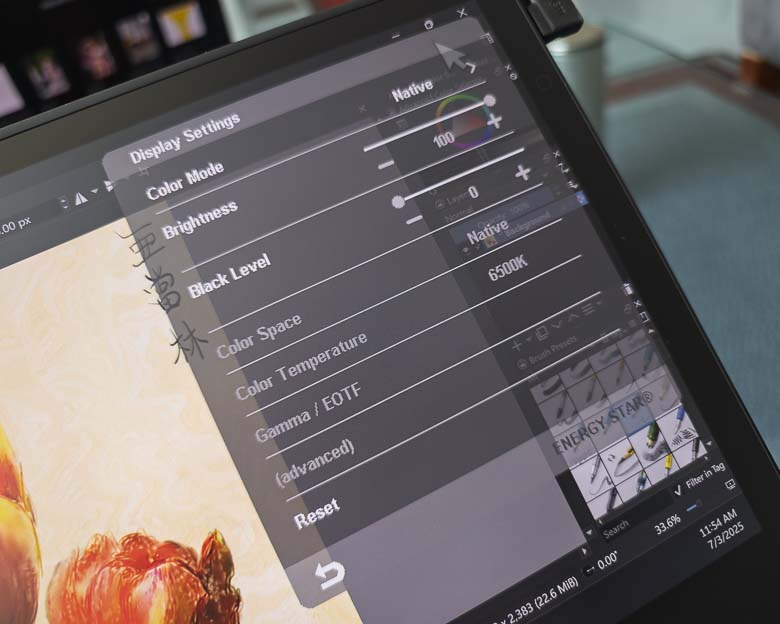
The “Display Settings” menu has a lot of color tweaking and brightness configuration options. This is great to have built into the hardware without having to rely on the operating system for.
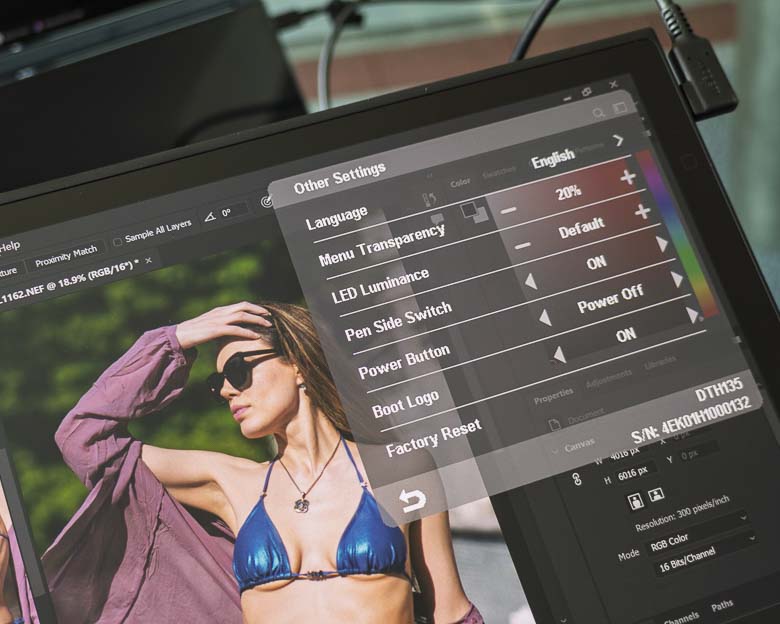
The “Other Settings” section has a few extra configuration options such as language, menu transparency, LED luminance, pen side switch, power button options, boot logo on/off and even a Factory Reset option.
Software
You’re going to want to install the Wacom drivers software on your computer before plugging the Movink into it. It will probably work without the software, but the software has tons of excellent features and options that you’re going to want to take advantage of.
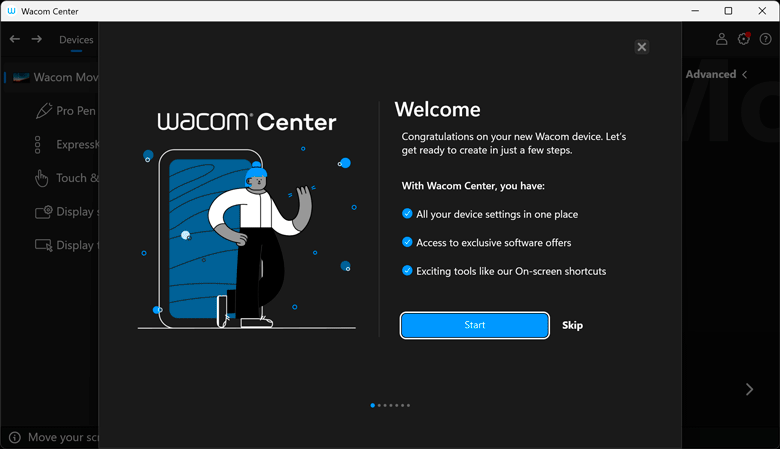
The on-boarding welcome screen walks you through a lot of the features available in the Movink. This is just a slideshow with text and illustrations outlining all of the features. It even mentions turning off “Windows Ink” if that messes with the pressure sensitivity in some of your programs. That’s something I always have to do and it’s easy to configure which programs use the “Windows Ink” drivers and which use the superior (yet older) Wacom WinTab drivers.
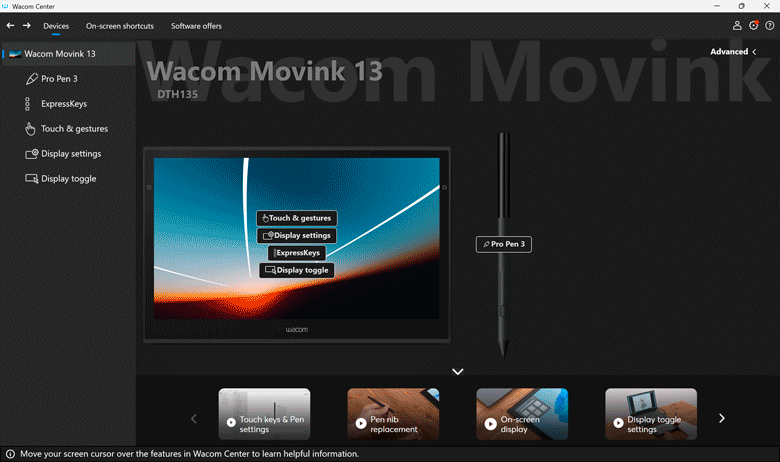
After you get through the welcome screens, the real meat of the Wacom driver software becomes available. If you’ve ever used a Wacom pen display or Wacom graphics tablet before, all of the hugely robust customization options are here. The interface has changed a bit over the years, but the functionality is still excellent. You can customize the functions for every button on the device and pen. There’s the bezel touch buttons, the hardware physical edge buttons, the Pro Pen 3 barrel buttons, and even touch screen gestures. You can also create custom on screen menus with grids of buttons or radial menus. The radial menus are great for the pen interface since when the circular menu appears beneath the pen pointer, you have a very short distance to move the pen in order to activate the menu item you want. Grid style custom menus are better for the edges near the bezel where your fingers might be such that you can simply touch the button you want with minimal effort.
Customization options are hugely robust. You can create different sets of customizations depending on which application program is active as well. In other words, I can create specific shortcuts and hardware key functions for when I’m using Adobe Premiere for example, and then a completely different set of functions when I’m using Blender, or Photoshop, or Illustrator. Types of express key and menu customization functions are hugely diverse as well. You can assign modifier keys, keyboard shortcuts, scrolling/zooming/panning functions, tool switching, display switching,… just about anything.

When it comes to graphics software, the Movink and its software works really well. Sometimes the touch screen activates too often when resting my hand against the display even with a drawing glove, but this is easy to fix with the touch on/off toggle button.
How well the graphics software performs is going to be a factor of what kind of computer you’ve got the Movink pen display hooked up to, of course. That’s another advantage of having a pen tablet display that’s separate from the computing hardware; you can plug it in to any kind of specs that you want. If you need to be mobile, you can plug it into a lightweight laptop. If you need huge amounts of graphics processing power, you can plug it into a high end workstation in the office.
Pros/Cons
Pros
- Incredibly thin and light pen display is so comfortable to hold and use
- Gorgeous OLED display with excellent color reproduction
- Only 1 wire needed to connect to a PC/Laptop
- Wacom software provides hugely robust customization options
- Programmable express keys for improving your work efficiency
- Excellent pen accuracy, feel, and performance
- Sturdy build quality
Cons
- Touch screen may be too sensitive to be blocked by drawing gloves (but it’s easy to turn off)
- Customizable touch panel buttons don’t line up with touch areas if the display area is smaller than the Movink’s native display area
- Does not come with a pen holder, stand, or case
- Touch sensitive programmable bezel buttons are hard to locate (no tactile or visual feedback)
- No magnetic edges to place pen when not in use
- Pro Pen 3 is an equal diameter cylinder which means it rolls in a straight line thus making it easier to travel long distances and get lost under furniture
- Requires a computer with USB-C display port
Conclusion
In use, the Wacom Movink feels a lot like the more expensive Wacom Cintiq Pro pen displays, but it is far far more portable! The Movink can easily stack against your closed laptop lid and slide into your laptop bag for easy mobility… and then also easily plug into your office workstation for higher performance graphics processing. It’s the best mobile pen display tablet I’ve ever used. If only its display/data connection to a computer could be wireless, but I don’t think that will happen for a while.
Guest model appearance by Brana Dane.