This year Apple both celebrated the 15 year anniversary of their first iPhone and announced the discontinuation of their last remaining iPod product; something that was first launched 20 years ago back in 2002. What’s interesting to me is how far ahead of Apple, actual smartphones were back 20 years ago. Yeah, Apple got a huge amount of press for their first iPhone (which wasn’t even really a smartphone)… and they also got a huge amount of sales and commercials and free press for selling a small hard drive with a battery, MP3 player software, and a headphone jack… while companies like HTC were making full color touch screen phones that had real HTML web browsers, MP3 music players, wireless internet, email, calendar/contact/task management, eBook readers, video players, and video games all built into one device that could fit into your pocket. It seems like people didn’t know that smartphones existed until Apple started making them many years later, huh?
Do you even know what a smartphone is?
20 years is a long time, and it occurs to me that many young people these days may not even know what defines a smartphone? Well, back around the turn of the century, many people had mobile phones or “cell phones” that were simple wireless telephones where you had to press number buttons in a specific sequence in order to call other telephones. That was cool and all, but at the office and at home we all had personal computers that could connect to the internet and send/recieve electronic messages called email. We also had web browsers for accessing all sorts of web servers full of knowledge all over the world.
Of course, adding all of those “personal computer” features to a phone doesn’t really make it a smartphone. What we really need is the ability to install custom programs! THAT’s what originally defined a smartphone! (You may remember that the original Apple iPhone wasn’t even capable of that.)
Play the above video and listen to how rediculous Steve Jobs sounds when trying to sell developers on making websites for the iPhone instead of actual native apps.
The Cell Phone vs. Personal Digital Assistant Controversy
Back in the late 19th century, after cell phones and pagers became pretty close to commonplace, something called Personal Digital Assistants started becoming popular as well. These were basically the grand parents of today’s smartphones. They had palm-sized touch screens, but initially were greyscale screens with limited pocket computer type functions like contact management, calendar management, tasks, etc. They would often come with a docking station that connected to your home/work computer or laptop in order to synchronize your personal information so that you could have it all handy on the go. These of course were a lot like little handheld computers and you could install 3rd party programs on many of them in order to expand their functionality.

A lot of people thought that it was better to have separate devices that were really good at their specific functions. Some would carry a cell phone for phone calls and SMS text messaging, a PDA for palm-sized contact/calendar/task management, and an MP3 player for listening to music. Cell phones didn’t really connect to PCs for syncronization, so there were Infrared (and later Bluetooth) connections for transferring contact data and later internet connections between PDA’s and cell phones. Of course, the MP3 player still had to be connected to the PC for syncing music, and the PDA had to also connect to a PC for syncing contacts/calendar/task/email info. So it was kind of a lot of parts that needed managing. Even when the first smartphones were released, some people still preferred the multiple device method. Of course, PDA’s and MP3 players barely exist anymore 20 years later.
Compaq iPAQ H3600 with GSM/GPRS Expansion Pack
In the early 21st century, some PDA’s started getting wireless internet connectivity that may have been limited to only email or the “Wireless Application Protocol“. “WAP” was an extremely simple method of distributing services over the internet that would be accessible by mobile phones and PDAs. It was basically just text and links.

The real thing we were waiting for is the integration of phone calls and wireless internet and full web browsers. I had a Compaq iPAQ H3600 with a PCMCIA expansion pack and an OmniSky CDPD wireless network card where I could get wireless internet on the go. The iPAQ ran Microsoft’s Pocket PC 2000 operating system which actually had a real Internet Explorer web browser that rendered actual HTML websites. So that was way ahead of everything else. I even made responsive websites that adjusted their interfaces for the small screen mobile web browsers of the time.
Then the GSM/GPRS Expansion Pack was announced. This was an add-on that slid on the back of the Compaq iPAQ PDA in order to add telephone software in addition to the wireless internet connection to the PDA. It was the perfect transition device between the days of carrying a cell phone, PDA, MP3 player and the future of smartphones. This modularity of the iPAQ Pocket PCs released in 2000 was a huge advantage over other PDAs and that made it the most successful PDA of the time. Modular smartphones never really caught on in later years, though some like LG and Motorola have tried.
Why did people buy iPods when they could have had a smartphone?
Of course, this was the same year that Apple’s first iPod came out. As mentioned, that was essentially a small hard drive in a case with some MP3 playing hardware/software, navigation buttons, a tiny greyscale screen, battery, and a 3.5mm headset jack. Extremely primative compared to our first iPAQ wireless smartphone. The big difference is probably the fact that Apple made commercials for their iPod devices while none of the smartphone manufacturers of 2002 ever did.
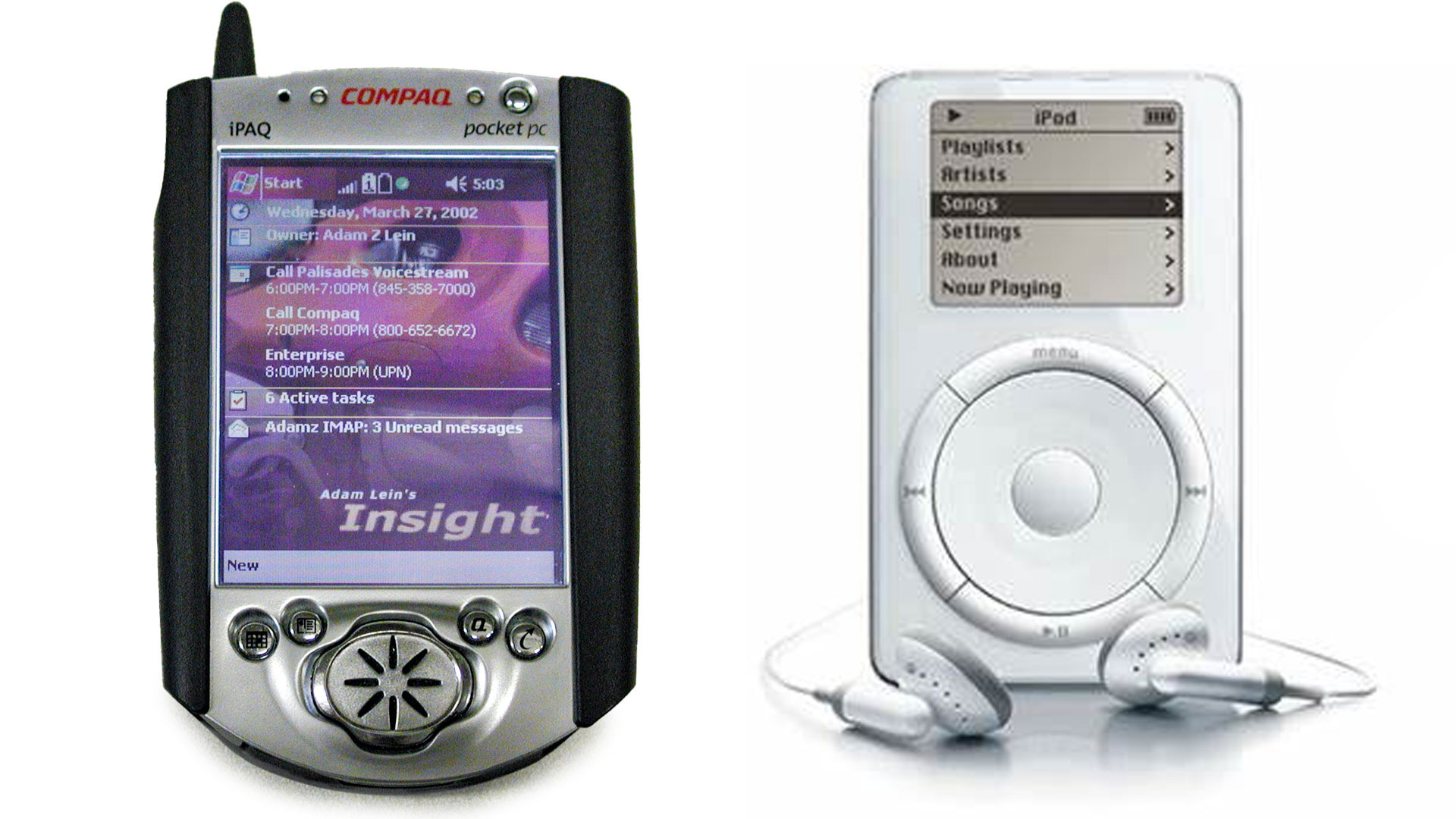
I had to import the GSM/GPRS Expansion Pack for the iPAQ from the United Kingdom to the USA as it was never sold in the US, and was only available in limited quantities in Europe. The next couple years worth of smartphones I had to import from places like Dubai UAE since they too were not available in the USA. At the turn of the century, in the USA, people were marketed cheap flip phones only. To this day, many people thing the smartphone revolution didn’t even start until the iPhone 3G came out.
The original iPhone was really just a dumb phone with a web browser and a touch screen
Even 5 years later, the Compaq iPAQ with a GSM/GPRS Expansion pack could probably beat the original iPhone in terms of features and capabilities. The iPhone 1 didn’t even have copy/paste for anything! Our first smartphone from 2002 had that as standard for practically everything. I could copy/paste calendar items! I could select text, copy/paste it into any other app! I could even copy/paste multiple files between folders in the file manager.
Like the iPhone, my iPaq smartphone didn’t have MMS picture messaging (only SMS), but that feature came to other Pocket PC phones in 2003, while Apple still didn’t have it in 2007.
iOS and Android still don’t have some of these features
We’ve already talked about a lot of the awesome things merging a cell phone with a full color touch screen PDA offered. Almost everybody on the planet probably knows about the advantages of a smartphone these days. But you know… 20 years ago, our first smartphone actually had some pretty nice features that never made it to iOS and Android phones of today.

2 tap keyboard input panel access! 20 years ago, on the Pocket PC operating system, we always had an input panel pop up selector in the bottom right corner. It was very obvious and consistent and provided two taps to switch between input methods like a Qwerty keyboard, character writing recognition, full screen handwriting recognition, as well as any 3rd party input panels. Fitaly (seen above) was one of the best with its new alphanumeric layout designed for single point typing efficiency. The letters were arranged by most-used from the center of the layout thus making stylus point-and-peck typing crazy fast. There’s nothing that innovative on Android or iOS these days unfortunately.
iOS still doesn’t have any stylus support or handwriting recognition panels. Android does on certain devices (Samsung for example), but there isn’t a consistently easy way to switch input panels on the fly.
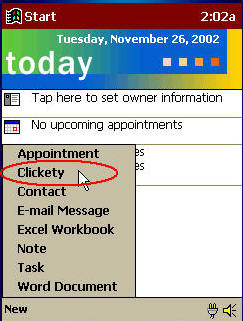
Source: PocketPC – Adding a permanent menu entry to the New button menu – CodeProject
The “New” menu on the home screen was great. It only took 2 taps to create a new contact, or a new appointment, or a new email, or a new task, or a new note. 2 taps!! Sure, some app icons these days have a hidden tap & hold menu that might have some options for creating new things, but having an actual “New” menu for creating new content right on the home screen was so much more easy to find and easy to use.

How about that Pocket PC Today screen though?! Back in the early 2000’s and late 1990’s, many PDA’s, such as those from Palm, mimicked the old school personal computer interface of a simple grid of application icons. That’s pretty much exactly what the iPhone does to this day as well. Nothing terribly innovative there! But Pocket PC and later Windows Mobile did something different and really useful with the home screen… they put actually useful information there! To see my upcoming appointments, tasks, and emails, all I had to do is turn the screen on and all of those details were right there instantly visible in a nice clean customizable list. Those items are kind of similar to widgets on Android as well as the new widgets on iPhones these days, but 20 years ago the home screens were much simpler and easy to use.
User programmable hardware buttons is another thing that we really don’t have any more 20 years later. Smartphones these days are all touch screen and nothing else. That’s good and bad. It’s good to have more viewing area, but when it comes to interactivity a basic touch screen has some serious flaws… Firstly, you can’t feel the button locations with a touch screen. With those plastic three dimensionally tactile hardware buttons on the smartphone above, my fingers can actually locate the buttons simply by touching them WITHOUT ACTIVATING THEM! This is essential for eyes-free usability while mobile. I could set one button to switch to the GPS navigation software, one to switch to the MP3 player, one to shut off the screen, and one to switch to email. Then I could easily press any of those buttons without looking at the screen, without taking my eyes off the road, while driving a car. That’s a huge safety issue! Using a touch screen while driving is one of the dumbest safety problems that you can do in a car because the touch screen requires that you take your eyes off of the road in order to figure out which button to touch. With hardware buttons that you can feel, you don’t have that problem.
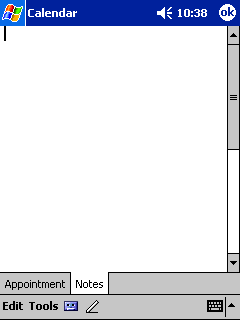
Source: Pocket PC 2002 Screen Shots – PIM (pocketpcfaq.com)
Every Notes field in the Personal Information Management apps (Contacts, Tasks, Calendar) had two buttons at the bottom; one for recording voice notes and one for digital ink.
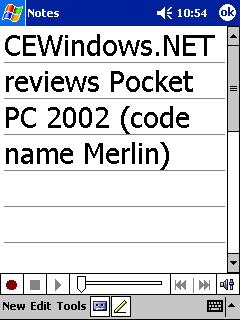
Source: Pocket PC 2002 Screen Shots – MSN Messenger, Notes, File Explorer (pocketpcfaq.com)
That’s right, stylus pen input was heavily integrated! You won’t find this anywhere today. I could write notes or draw pictures in the notes field of anything and it would sync with Microsoft Outlook and Microsoft Exchange server. Or I could record a voice clip and this would also sync to Outlook on the desktop as well as the Exchange server. Notes would show up in Outlook as digital ink and voice clips would show up as attachments that could easily be played back on the desktop PC. There’s nothing like that on mobile devices anymore today.
20 years ago, our smartphones had actual scrollbars made popular by desktop and laptop computers from the previous century. Apple famously removed controllable scrollbars in their iPhone in favor of the touch and drag gesture for panning through lists one page at a time along with the flick gesture to scroll through pages with inertia as if they were on a wheel. That new method of scrolling was certainly fun, but in terms of efficiency, it’s a massive crutch. I’ll explain… with a traditional scrollbar like in the above screenshots, I can tap the scroll location indicator with the stylus and drag it to any part of the list with one motion. I can go to the absolute bottom of the list also with one motion who’s distance is no longer than the length of the display. Compare this to the iPhone’s flick scrolling which may require multiple flick gestures and a longer wait time to get to the position of the page that you’re trying to go to. Though, while technically much more efficient, the standard PC scrollbars were much more difficult to use when it came to finger-based interaction. They were great with a stylus, but a finger-sized scrollbar would take up a huge amount of screen realestate; hence we’re stuck with the much less efficient flick scrolling today. Though, it makes much less sense on stylus centric smartphones of the 2020’s like the Samsung Galaxy Note and new S22 Ultra.
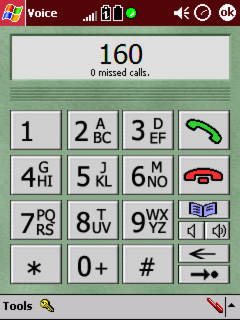
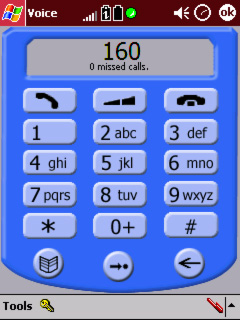
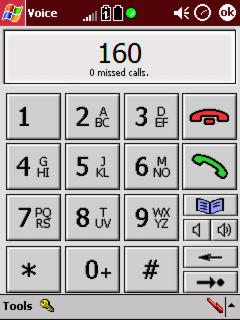
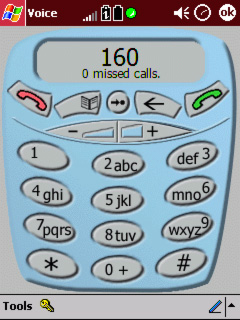
Themes and application skins are another thing that are greatly missing from most of today’s smartphone operating systems. Android just recently got some theme features, but Android 12 themes still aren’t as good as Windows Mobile 2003.& Sure the themes and user interface skins of the time were kind of terrible, but at least I could actually change the look of things. We had phone dialer skins, Media Player skins, and system wide themes with home screen skins. Most modern smartphone operating systems for the past 15 years really only allowed changing the lock screen or home screen background picture… not very comprehensive.
Not everything was better
Of course not everything was better. Prior to 2005, Pocket PC and Windows Mobile smartphones didn’t have persistent storage. All of your data and apps were stored in RAM which needed a bit of electricity at all times in order to keep things saved. This made access much faster, but it also meant that if your battery died, you’d have to restore everything from a backup on your desktop while the phone was plugged into its dock or USB cable.
Smartphones and phones in general were crazy thick with small screens 20 years ago. There was only about 32Mb of storage for data and apps too. I had to use a memory card expansion pack with a Compact Flash slot to add enough storage for some MP3s to play in the car stereo (although also in 2002 I upgraded to the iPAQ H3900 which had a built in full sized SD card for extra storage.) With the SD card upgrade, I could add enough room for some videos and movies to play… again, at a time when Apple’s iPod could only play audio files; no videos.
10 Years ago
We also did a video about this back in 2012 when it was only 10 years old (See: 10 Years Ago: Pocketnow’s First Smartphone (Video) | Pocketnow), but still kind of functioned.
20 years ago; the original
You can see our original 2002 review about our first smartphone below, or in its original format on the web archive.
This Pack is Almost Here! Compaq Computer Corporation’s GSM/GPRS Wireless Expansion Pack April 4, 2002 Article by: Adam Z Lein, Guest Editor |
A NEW TOY March 26, 2002, I received my new GSM/GPRS Wireless Expansion Pack for the iPAQ Pocket PC. It was shipped to my place in New York from England where it was originally released in March. The US release is not slated until June 30, 2002.

Out of the box, there are a few warnings that you should update your iPAQ’s ROM to the latest version before connecting the expansion pack. This is mostly for H3800 users (presumably to fix a problem with the wake-on-ring feature), and the ROM installers are included on the CD that comes in the box along with an auto-start application that detects to see if you do need a ROM upgrade. My old H3600 with PPC 2002 SP1 did not need any upgrade. I removed my SIM card from the old Nokia 3390 phone and put it in the new Expansion pack. The tray and tiny eject button seem like they could break pretty easily, but this shouldn’t be a problem as long as you don’t go switching SIM cards everyday.

The expansion pack includes its own ROM where all of the software resides. There is no need to install software on the iPAQ and take up the iPAQ’s valuable RAM. Upon first connection, the GSM/GPRS expansion pack does install drivers on the iPAQ’s RAM. It also places a small application in the Program Files directory along with data storage and preferences files for storing your Call History and SMS (Short Message System) messages. The SMS application will also allow you to move all SMS messages saved to your SIM card into the iPAQ’s RAM. This is good because then you can backup those data files to your desktop hard drive. One problem is that there’s currently no easy way to import these messages into a more useful place such as the Outlook e-mail folders.
Another issue with the Wireless expansion pack is that its drivers (installed into the iPAQ’s RAM) can interfere with using other expansion packs such as the Compact Flash sleeve. To resolve this, a dialog box appears when connecting a different expansion pack that asks if you want to remove the drivers for the GSM/GPRS Wireless Pack. If you say “yes”, then the iPAQ will do a soft reset and your Compact Flash cards and other hardware should work fine. This can be pretty annoying but hopefully will be fixed in future versions of the software, which is fully upgradeable since the expansion pack’s ROM is flash-able.
When you attach the GSM/GPRS expansion pack, the drivers launch the software required to interact with it. A new title-bar application shows up at the top of the Pocket PC interface. The icons here show the GSM (Global System Mobile) signal strength, new messages, GPRS (General Packet Radio Service) registration, iPAQ battery life, Expansion pack battery life, and expansion pack power/connection status. These icons also give you access to the Voice Center and phone book.
The Voice Center application, who’s only purpose is to provide links to the Voice and SMS applications as well as “Help” and Internet Explorer, seems entirely unnecessary. The phone book application (accessible via the title icon’s pop-up menu) allows you to choose contacts from your contacts database (sync’ed with Outlook) and then either call or send an SMS to those people.
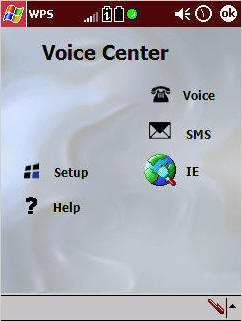
& Both the Voice application and the SMS applications are proprietary Compaq versions (not Pocket PC 2002 Phone Edition). They are accessible from the Wireless Pack “Voice Center” software. The Voice application has a telephone-style user interface which includes the 12 button number digits just in case you might ever actually need to dial a phone number manually ever again. You can choose different skins for the Voice app’s Simple Mode by going to Tools–Voice Settings–Skins. The “Misty” one is what appears in most advertisements, however the ugly “Gray” skin is what appears by default. You’ll want to change this right away.
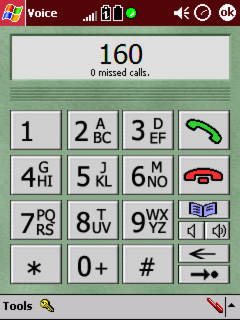
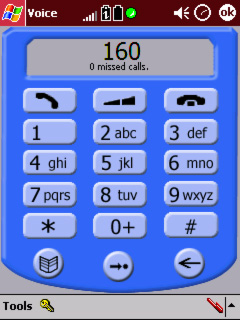
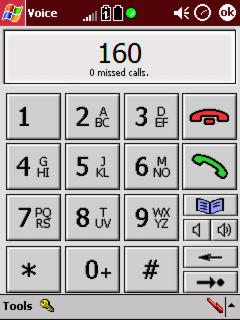
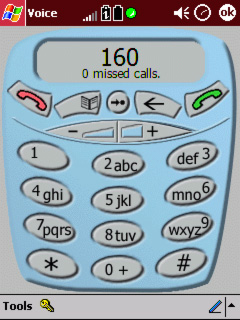
– Voice Settings –
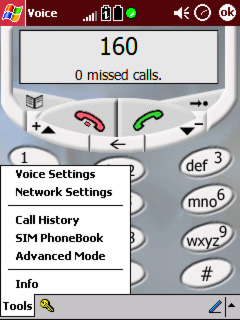
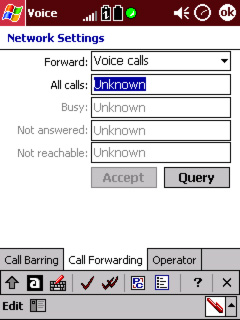
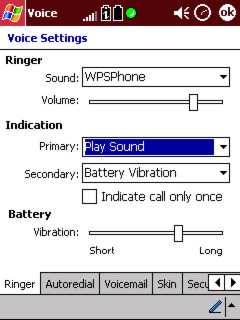
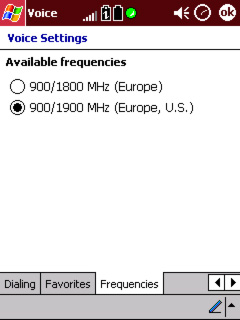
The Voice application’s settings menus allow you to change the ring tones as well as the GSM network bandwidth, call forwarding, security, speed dial settings, etc.
– Caller Logs and SIM utilities –
The Voice Application also includes a Call History. Here you can view a list of all the incoming and outgoing calls that were made on your phone. You can also see the date, Time and Duration for each call. There is also a SIM card utility that will let you copy phonebook entries on your SIM card into Outlook or vice-versa. You can also edit SIM card entries manually and save them from here. This is mainly for those that already have a SIM card full of phone numbers since the Voice application software primarily uses Outlook for dialing.
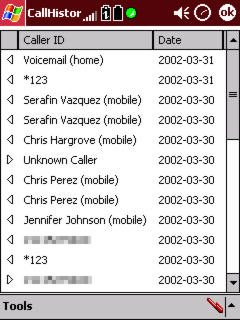

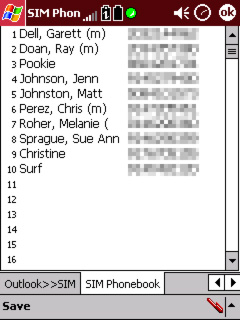
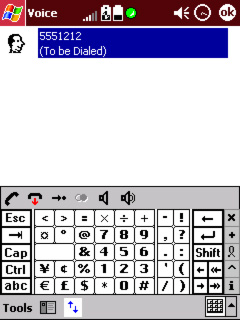

Speaking of caller ID, when an incoming call is received a dialog will appear on the iPAQ screen with buttons for “Answer” and “Reject”. The dialog will also show the caller’s phone number and their name if the number is in your contacts database. The same will happen with incoming SMS messages. If you are in the Voice application, this dialog will not appear, but the information will be shown on the Voice app’s interface and you’ll have to use the Answer button to answer the call.
– SMS Application –
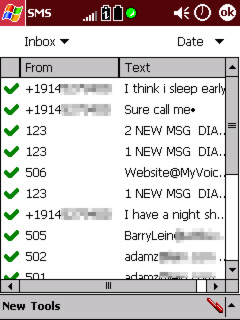
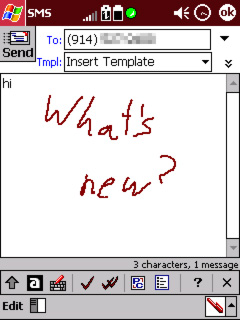
In addition to SMS and GSM voice capabilities, the wireless expansion pack also includes GPRS and GSM-CSD Internet access. Here in New York, however, I have been unable to get a successful GPRS connection. Normally, a “G” will appear in the signal strength icon when the wireless pack is able to register on a GPRS network. However, this “G” has only appeared a few times on my device and it is not dependent on my location nor connection settings (the settings don’t matter if the G isn’t there). Voicestream has been very helpful in trying to get this to work on my device. We tried many different settings attempts. They tried changing certain network settings on their end and in my SIM card. The manager of my local Voicestream store even let me try my SIM card in other phones to see if I could get a GPRS connection there (which was successful over WAP).
If I could get GPRS to work then this would be great because you can still receive incoming SMS and phone calls while connected to GPRS (The GPRS connection will be dropped upon answering an incoming call, however). Meanwhile, I can still access the Internet using GSM-CSD. The problem with this method is that you have to dial out to an ISP and the billing is applied to the amount of time you’re connected rather than the amount of data transferred. As it turns out, according to the Compaq engineers, the European ROM included with the GSM/GPRS expansion pack is not yet fully compatible with the US networks (hence the delay in the official release, and my problems with establishing a GPRS connection).
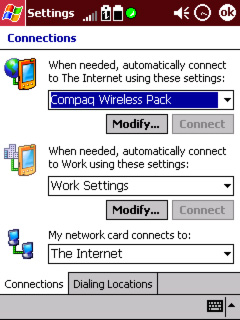
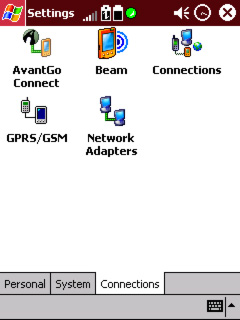
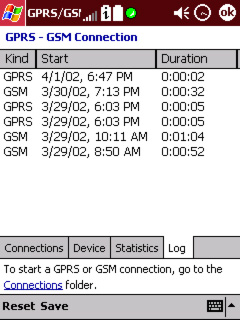
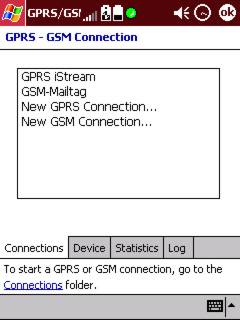
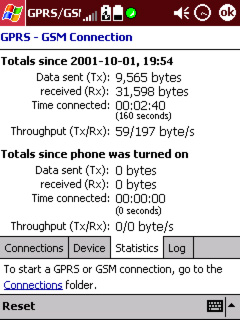
USAGE
Over the weekend, I took this out to the International Car show in New York City to test things out. I didn’t see the “G” once while in the City; however, the voice and SMS was working great. It seems there are still a few bugs in the software though, since occasionally the expansion pack will lose its connection with the iPAQ at which point I would have to disconnect and reconnect the expansion pack. I’ve also experienced the need to soft-reset the iPAQ when such things happen. These sound like some more bugs within the current ROM version.
The iPAQ will wake up when an incoming call or SMS is received, though it takes about 3 seconds for the wake up to occur and then announce the incoming call. If you wear the hands-free headset, you’ll have more advanced warning of an incoming call since this will beep in your ear before the iPAQ wakes up. By the way, the ring tone can be customized to use any WAV file located on your Pocket PC. So it’s easy to change your ring tone to Woody Woodpecker’s laugh or the Dukes of Hazard’s General Lee car horn (not included). There’s also a battery vibration call indicator, however it seems to be quite weak compared to my Nokia 3390’s vibration feature. And since I was carrying it in my modified Compaq Expandable case, I wouldn’t have noticed anyway.

Another good thing about the Wireless expansion pack is that it can function as a handset if you flip it over. Yes, it is kind of annoying to have to flip it over and put it up to your head to use, but it is good that your cheek doesn’t get marks on the screen.




Now for those complaining about the thickness this will add to your iPAQ… Yes, when you add more hardware to an existing device, it does tend to add more mass and volume given the laws of physics. However, this expansion pack is thinner and lighter than the PCMCIA expansion pack! The Wireless pack is wedge shaped on the back, so at the top it’s about as thick as the PCMCIA sleeve, but it tapers off to be about as thin as the Compact Flash expansion pack. So, since I used to be carrying around the iPAQ with a wireless CDPD PCMCIA card, I’ve actually slimmed down my iPAQ by getting the GSM/GPRS Wireless pack. Not only did I slim it down, but I’ve added quite a lot of functionality! And I also don’t have to carry a cell phone anymore! That’s even less thickness and weight for the same amount of functionality, if not more.

Before.

After.
Some other people will argue that it’s better to have two devices: a Bluetooth-enabled cell phone and a Bluetooth-enabled iPAQ. The problem I have with this method, (other than the fact that I don’t own a Bluetooth cell phone or iPAQ) is that you still have to carry two devices. I like to keep my keys in my pocket, and I don’t want those banging against an iPAQ and a cell phone. And it seems if I taped a cell phone to the back of an iPAQ it would be much thicker than the integrated GSM/GPRS expansion pack. Also having two devices means having one more thing to remember or lose. The one time I went out with just the cell phone, I was lost when I needed to look at Pocket Streets to find my way. I couldn’t bear to do e-mail on the tiny cell phone screen and then only use the 12 button number digits to type something. Why do people still use numbers to call others anyway? It seems to me the original interface for using digits with telephones was a workaround since calling people by their actual name was not possible with the automated hardware at the time.
Overall, the iPAQ GSM/GPRS expansion pack is a great new device and I would recommend it to anyone who already has an iPAQ and a GSM cell phone account. If you don’t have an iPAQ already, you might want to wait for the Pocket PC 2002 Phone Edition devices to come out. And if you’re in the USA, wait for June when the GSM/GPRS expansion packs will come with software to make it work properly here. Integrating cell phone communication abilities with personal information management and mobile Internet applications is an excellent step forward. Next, we need integrated global positioning systems, too!
