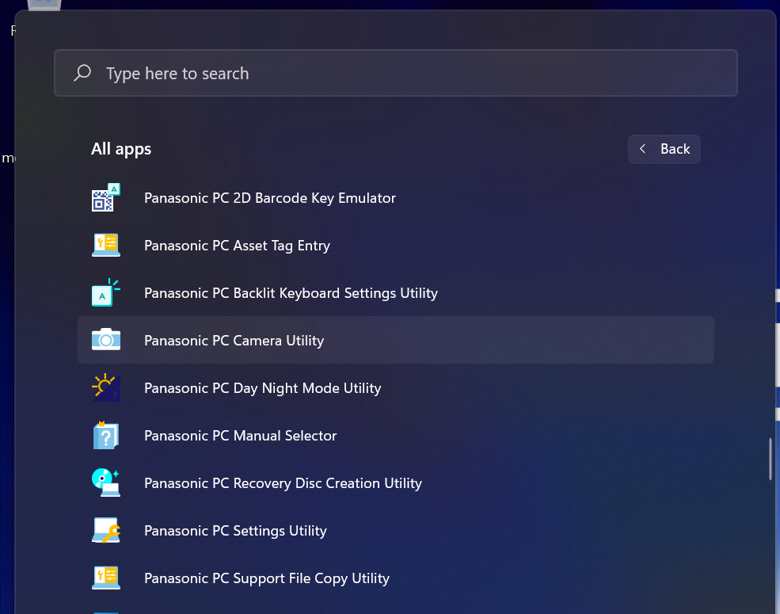A rugged hardcore portable computer
Panasonic’s Toughbook series of laptop computers are mainly designed for the more rugged dangerous workplaces like military, law enforcement, or construction scenarios. It’s not meant for the indoor desk jobs and design jobs that I’m used to. I did get to use the Panasonic Toughbook FZ-55 a while back though, and that was pretty fun in its extreme modularity and sturdy build. Consumer laptops aren’t built with this kind of lasting strength and sustainability.
Hardware
For internal specs, the Panasonic Toughbook 40 has a 3Ghz Intel Core i7-1185G7, with 64Gb of RAM, 1Tb SSD, Intel Irix Xe Graphics, Bluetooth, Wi-Fi 6, and a 14″ 1920×1080 IPS touch screen with a 60Hz refresh rate.

The Toughbook 40 is 2.1 x 13.9 x 11.9 inches and weighs 7.4 lbs. It’s got IP66 rated ingress protection for dust and rain resistance as well as MIL-STD 810H, MIL-STD 461G ratings.

On the bottom we’ve got plenty of ventilation, access panels, and an expansion port for docking hardware.

On the left side, we have a very wide expansion bay. You can add things like barcode scanners or optical disk drives.

We’ve also got two battery compartments for extra long battery life. You can also swap out one dead battery while the other one keeps running the computer. That’s a pretty huge advantage! Sure, it was great having removable batteries that could swap out within seconds, but that required shutting the computer off. Swapping batteries while the computer is running, is a huge step up.

On the right side there’s the secondary battery bay, a hard drive bay, and above you’ll see some of the ports that are accessible here. You’ve got a 3.5mm headphone/microphone jack, a MicroSD card slot, full sized USB 3 type A port, and a USB-C lightning port. Another flap covers the ethernet port, and at the end you’ve got the barrel shaped power port.

There are even more ports on the back, but on the right side, this is really another expansion bay that can be swapped out if need be. In our model we have an old serial port, a full-sized USB-A port, and an HDMI port. The left side flap covers a few more ports that are not swappable such as another USB-A port, HDMI port, and a SIM card slot.

In the carrying handle there’s also a capacitive stylus. This isn’t pressure sensitive or tilt sensitive like some other tablet pens though. It’s mainly just a pointer.

The stylus works ok with the touch screen, but it’s hard to predict activating selections because it takes more than just a touch to interact with the screen here.

However, the stylus nicely works on the trackpad. It functions just like a finger, meaning you have to scoot the mouse pointer around on the screen, but having a tool for this is actually pretty nice. It’s especially nice if you’re wearing gloves.

Another good reason for using the stylus on the trackpad is the issue that the track pad is not nearly as responsive with a finger as other consumer grade laptop trackpads. That’s partly because this one actually works with gloves on so that people can use it in extreme environments.

The keyboard is pretty great. It doesn’t have ergonomic concave/convex shapes to the keys like the older laptops that I love. They keys are just flat tops, but they have plenty of movement and a good feel to the movement. There are 4 levels of backlight brightness with color selectors, too. You’ve also got plenty of LED status indicators and a few extra programmable keys to assign specific programs or functions to for one-touch access. The F11 key is in red as that’s often used with law enforcement software to signal to dispatch that an officer needs assistance.

Of course, there’s a camera for video conferencing and facial recognition. This has infrared Windows Hello biometric log-in support as well. It’s only 5Mp resolution though, but that’s plenty for video calls. Also note there’s a big physical shutter that you can slide over the camera to keep it from turning on when you don’t want it.

Software
The Panasonic Toughbook 40 is available with Microsoft’s Windows 10 or Windows 11 preinstalled. Ours shipped with Windows 11, which has a lot of usability and efficiency problems. See: Explaining Windows 11’s bad design | Pocketnow
While some parts of Windows 11 are customizable, many of the options and capabilities you’re used to from Windows 10 and below are gone. Luckily there are numerous 3rd party tools to fix this such as: ExplorerPatcher, StartAllBack, and Stardock Start11.
That being said, the Panasonic Toughbook 40 is pretty bare-bones when it comes to additional software bundled with the default operating system, though there is a suite of useful apps for controlling some of the specialized hardware.
Panasonic includes a slew of small utility apps for controlling the settings for different aspects of the hardware. There’s a Day Night Mode utility, Recover disc creator, general settings utility, backlit keyboard customizer, camera utility, barcode emulator, and asset tag entry utility.
Battery
Battery life wise, the Panasonic Toughbook 40 is pretty hardcore. Since there are two hot-swapable batteries, you’ve got at least double the battery life of most other laptops. So we’re looking at close to 30 hours of continuous use before having to swap a battery.
Purchasing
The Toughbook 40 can be purchased through the sales department at Panasonic or through some authorized resellers. This particular model costs about $4900.
Pros & Cons
Pros
- Practically indestructible hardware
- Hot swappable dual battery compartments
- Plenty of expansion bays
- Lots of I/O ports
- Usable with gloves in extreme environments
- Carrying handle and vehicle mounting options
Cons
- Not available to regular people
- Expensive
- Very heavy
- Outdoor screen visibility could be better
Conclusion
While it’s generally not an important aspect of my particular day job in graphic design, I love that these kinds of rugged laptop computers exist. The heavy duty industrial look of these Panasonic Toughbooks is just so badass. The weight and indestructibility is super impressive too. This clearly doesn’t belong in a classroom, office building, couch, or cafe though. It belongs on the construction site, or in a police vehicle, or military helicopter, or army desert mission, or on an Antarctic research expedition… and that’s pretty awesome.